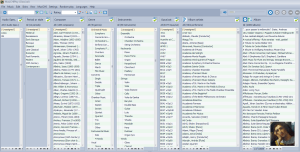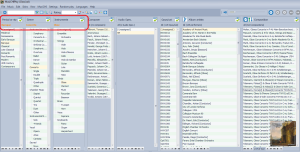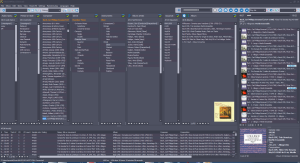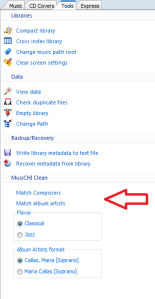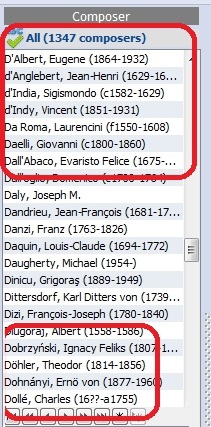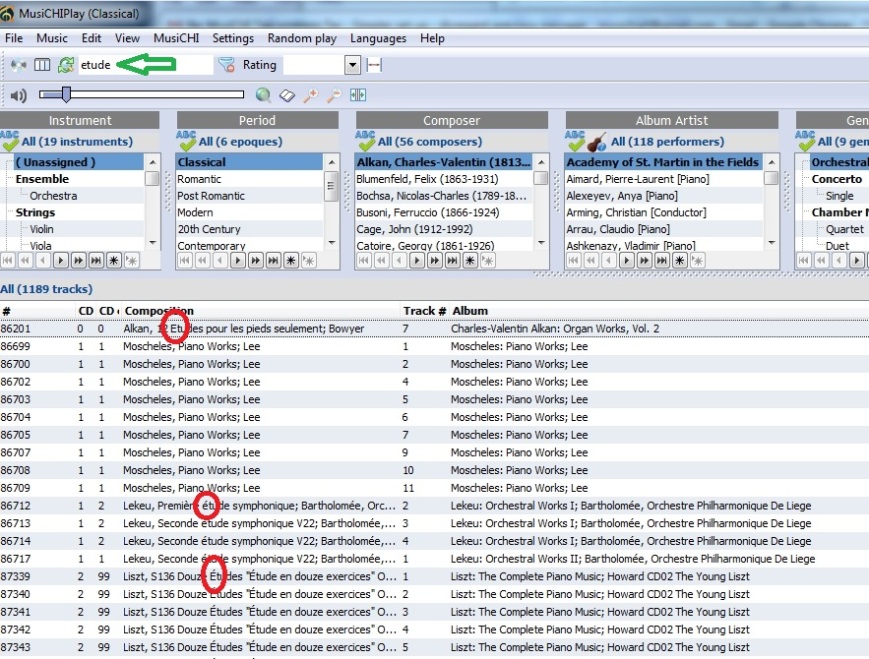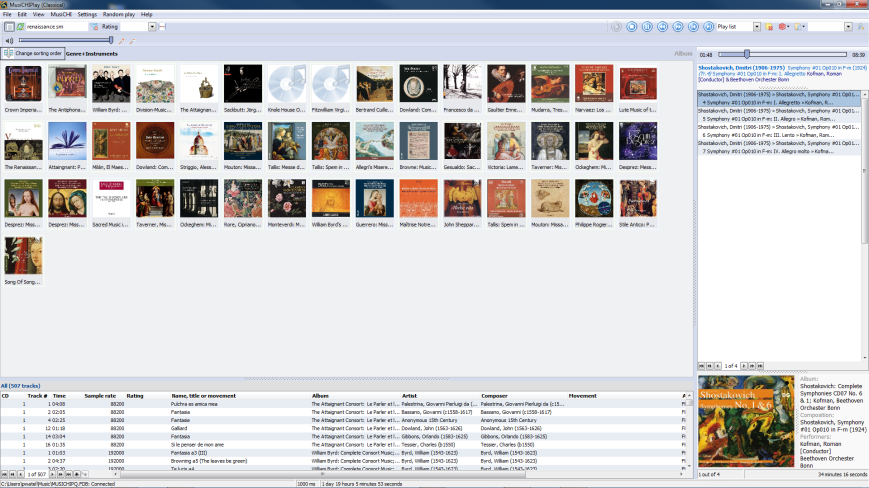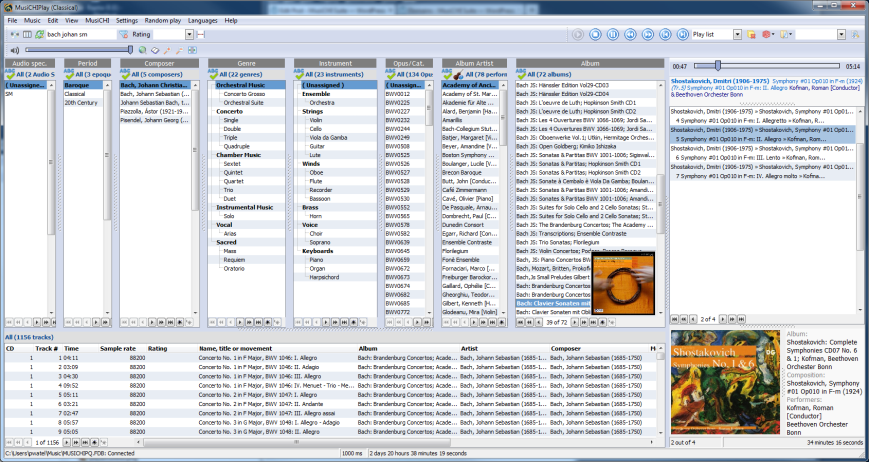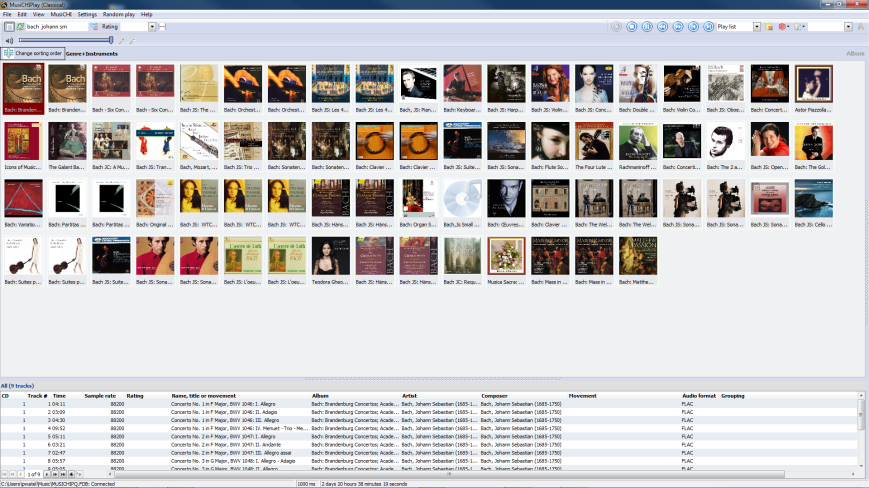Although we just released a new version we just added 3 new features which will help to speed up even more your work flow:
- the way to number the movements, many compositions at a time
- an improvement on the search and replace of the text processor
- the possibility to pick more than an instrument at a time while editing
Let’s see in more details each of these new feature.
1) Movement numbering
a) The case for a separate movement field, MusiCHI offers 6 custom fields, so there is plenty room to optimize our metadata universe. We already talked about why it is important to have a separate field for Catalog number and /or Opus in a classical library, click here to see the post. It is nice to use another one of the non select-able custom field to write the movement. You would keep the usual “Name, title or movement” field which is your original source of data, so in case you make a mistake while tagging there a way to start form scratch, but this field offers no consistency in terms of text format, the internet data sources deliver data of very poor quality. But it needs to remain, most players or portable device expect that field to to be there. However, you should copy the movement and the movement only in one separate tag, that can be formatted easily, consistently and the way you like (roman numerals, decimal, padding zero etc…). It is prettier but more importantly, if you were to sort on that field you can compare interpretation of the same composition. So the idea is to break the “Name, title…” field into 3 parts:
- the composition per say (with or without the performers)
- the catalog number or opus
- the movement only

You can even do without “Name, title or movement” and remove it from the display

b) Having said that, the new tool! We already had a movement numbering tool, in the “Format 1 tag/Function” and it is still there but it works for one composition at a time which is fine if you have one composition to edit, but if you are tagging many CD’s at a time it is a bit cumbersome. We added a new tab in the text processor to solve this problem. Stating the obvious: the composition field has to be filled up, to be able to group and number the movements properly. Let see an example: the initial state, you can see that the movements are not numbered and are delimited by a “:”
 We are going to copy the movements in the “Movement” field which is mapped in MCHICUST4, using the text processor, taking the right part.
We are going to copy the movements in the “Movement” field which is mapped in MCHICUST4, using the text processor, taking the right part.


Worth noting that given most of the time the delimiter is “:” or “-” you can save these actions in your “action repository” to recall them at any time. So you you can perform these routine operations more quickly. Then by switching to the “Numbering movements”, you can see the track are automatically numbered. The format you choose (Text before, numeral style, padding characters etc..) will be saved for next session. Naturally the numbering can be done on any tag you want not only the “Movement” field, you can use the “Name, title or movement” field and move the text where you want with the “Offset” counter, which will move the text around.

2) Search and replace
We introduced an occurrence counter for the search and replace, meaning if the text is found many times, which group of that text you want to modify, the first? the second? or all.
The example below will illustrate better how it works: Haydn, Violin Concerto HobVIIa.004 in G-M: I. Allegro moderato, as we all know the Haydn’s (Hoboken) catalog should be written with a “: ” HobVIIa:004 not with a dot. So we should just replace the “.” by “:”, the problem we have another “.” in the line I. Allegro. Previously the search and replace was replacing all occurrences of the found text. Hence we would end up with Haydn, Violin Concerto HobVIIa:004 in G-M: I: Allegro moderato and that is not what we were trying to accomplish. Now by setting to 1 the Occurrence field we can achieve our goal: Haydn, Violin Concerto HobVIIa:004 in G-M: I. Allegro moderato.

3) Selecting instruments
If you have a string quartet to tag, and want to enter in the instrument field, Violin, Viola and Cello, previously you would have to click 3 times the “Instruments” button, now it can be done in one pass.

You just need to check all the instruments you need, then double-click or press “Enter”. If you have a lot of Telemann overture to process, I can assure you that is a huge time time-saver.